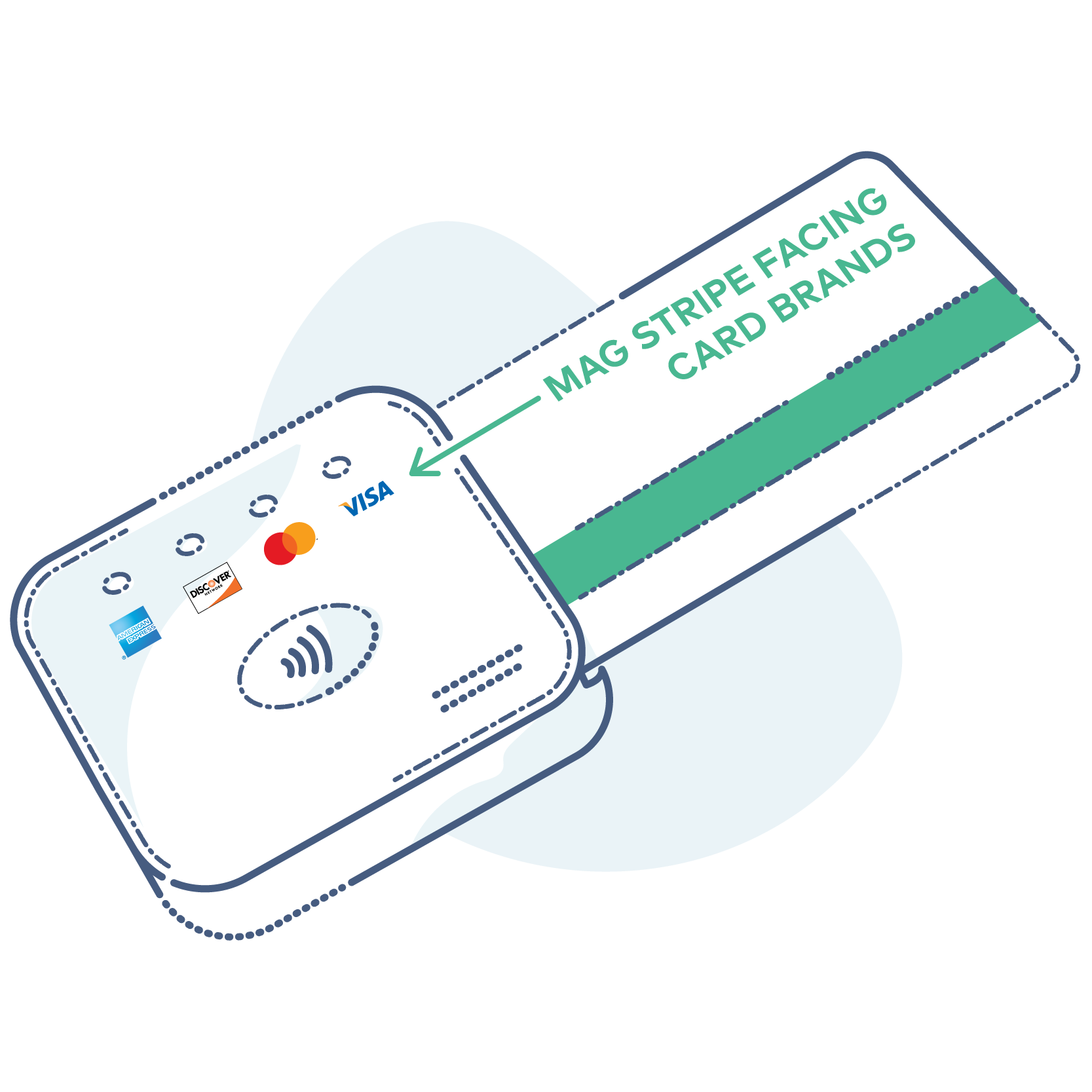-
Ensure that Bluetooth is enabled on your phone or tablet, and that no other devices are currently connected.
-
Launch your mobile app and log on, if necessary.
-
Navigate to your app's device or pairing menu.
-
On the CardPointe Mobile card reader, press the power button to power on the device and make it visible.
The CardPointe Mobile card reader presents itself as IDTECH-VP3300-xxxxx, where xxxxx is the last 5 digits of the device's serial number, found on the label on the bottom of the device. -
Select the device in your app to connect.
The Bluetooth status LED (the top LED on the rear of the device) flashes quickly to indicate that the device is paired and connected.
Overview
The CardPointe Mobile device (ID TECH VP3300) allows you to quickly and securely accept contactless (NFC), chip (EMV), and magnetic stripe (MSR) card payments with your mobile application.
The ID TECH VP3300 is only available for merchants processing on the First Data Rapid Connect platform.
The CardPointe Mobile card reader connects to your mobile app which integrates the CardPointe Mobile SDK to securely accept payments.
This guide provides information for setting up, using, and troubleshooting your device.
Device Specifications
| Supported Operating Systems | iOS and Android
|
| Battery | Rechargeable lithium ion battery |
| Charging Type | Micro USB |
| Dimensions | 2.52 in (64 mm) x 1.93 in (49 mm) x 0.75 in (19 mm) |
Setting up Your Device
Setting up your CardPointe Mobile device is easy; just charge the device then pair it with the app running on your phone or tablet.
Charging the Device
The device ships partially-charged and should be fully-charged before use. To charge the device, connect the micro USB cable to a powered USB port or AC adapter. Charging times can vary based on the power output of the USB port, however, the device recharges fully in approximately 4-6 hours.
The bottom LED on the rear of the device indicates the battery status.
- If the LED is solid red, the battery is charging.
- If the LED flashes amber, the battery level is low. Charge the battery or connect the device to a power source.
- If the LED stops flashing when connected to a power source, the battery is fully-charged.
Pairing the Device
Once the device is charged and ready for use, do the following to pair it with your mobile app running on your phone or tablet:
You should not use your phone or tablet's Bluetooth menu to attempt to pair the device. Instead, pair the device from your application's device or pairing menu as described in the following procedure.
The exact procedure for pairing your device depends on the design of your mobile payment app. The following steps provide a general overview of the process.
If you are unable to pair the device with your phone or tablet, ensure that your phone or tablet does not have any active Bluetooth connections, and that no devices (for example, headphones) are connected to the auxiliary jack or Lightning port.
When inserting or swiping a card, the front of the card should face away from you.